OneDrive is your cloud-based security blanket that stores and backs up your files. It’s warm, cozy place that frees you to access your securely stored documents and photos from anywhere, on any device. One of the better parts about it that we really like is that it’s automated, so you don’t even need to think about it. It just works as described. Super simple. Set it and forget it. Love it! If you’re on PC, you’ll definitely be aware of OneDrive because Microsoft slaps you across the face about it every chance they get. But to be fair, there’s good reason.

Source: Microsoft.com
To be concise, OneDrive is the cloud-based storage solution your business needs. The only prerequisite is for you to create a Microsoft Account. Whether a personal account or one through your company’s tenant, that’s the only thing you need to do to gain the benefits of OneDrive. Personal accounts gain an immediate 5GB of free storage on the platform while business accounts are at the mercy of their organization’s policy. That said, it’s typically about 1TB (1,000GB) worth of storage space. OneDrive’s core function is to securely store your documents & pictures in the cloud, ensuring you’re never tethered to one, single device. It also provides a stunning peace of mind knowing you won’t lose precious moments or long hours of work to a corrupted drive or device that gets fried. For those of us who have felt that desperation while attempting to recover what we could from that sort of situation, we know we wouldn’t wish that on anyone. OneDrive is the solution to that. Not only that, it’s also a critical piece to system automation, SharePoint, and Microsoft Forms when documents need to be considered.
- Beep, Beep, Backup
- Access Your Files, Anywhere, Anytime
- Version History, Hardly Knew Her
- Secure Documents, Secure Sharing
Beep, Beep, Backup
Automatic backups are probably one of the best things ever, when it comes to working on a computer or any device you’re storing data. You should never need to worry about losing work you’ve spent so much time and effort on. I’m always reminded of times past where I’ve had a document open and the computer shut off and I lost everything I had worked on up to that point, leaving me staring at the screen, eyes wide in disbelief and a touch of brief denial. Had I have had the habit of manually saving often or if OneDrive had been a thing, that would’ve been a nonissue aside from a minor annoyance. There were times too, not so long ago, where if a laptop, phone, or on-site server was damaged beyond repair, that’s it. Game over, man. Not so, now. I think we’ve all been there at one point or another but let’s scale that to a business’s level — losing critical files like that can prove detrimental. Backing them up in the cloud is critical at this point.
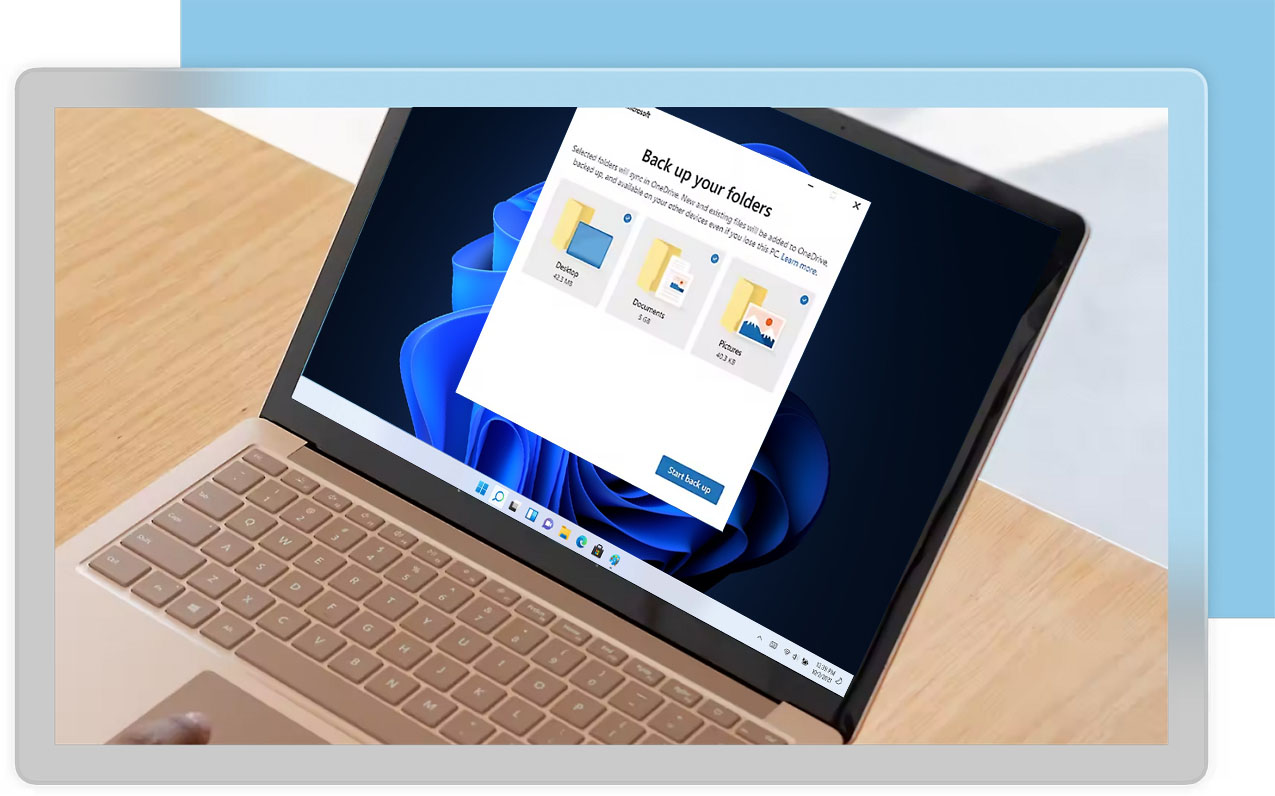
Source: Microsoft.com
Your PC already comes with a handful of folders pre-made for you to make use of. Desktop, Documents, Pictures, Videos, and Music. You can select which of these you wish to have synced with your OneDrive regularly. Assuming you haven’t disabled it in the task manager, OneDrive automatically runs in the background the moment you log in to your computer. It checks the folders you designated to be synced and uploads any new files missing from the online catalog. Once it’s done, you’re up-to-date! Super simple! The spirit is much the same on your phone. Whether you’re on iPhone or Android, the setup is very similar. You authorize it to backup your photos and tell it when to do so. We won’t go too bananas on that here but you can learn more about that setup process for your phone here. Automatic backups provide a major relief, knowing that your files are safe and not /wp-content/uploads/2024/12/Microsoft-OneDrive-Backup.jpg” alt=”Microsoft SharePoint Online- Alpyne 365″subject to of human error, the power going out, or devices failing. To describe OneDrive in a word — reassurance. Hardworking. Alpha male. Jack hammer.
Access Your Files, Anywhere, Anytime
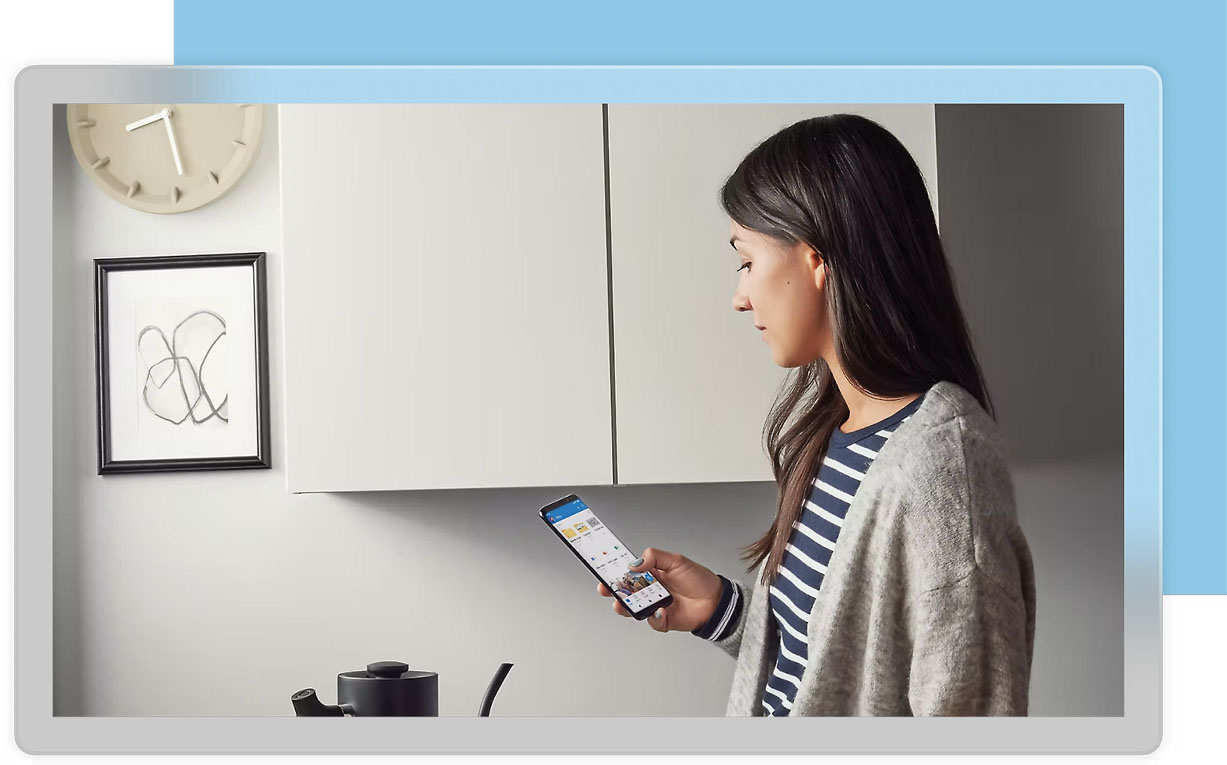
Source: Microsoft.com
I’ll check when I’m back at my computer” isn’t really a thing anymore when it comes to needing to reference a file or document that’s in question. Most everyone in the professional world lives and dies by their devices so they’re rarely an armslength away. Since we’re syncing important libraries of data to the cloud, we can take a look from our phone, tablet, or someone else’s laptop or phone (we don’t really recommend the latter two options for security’s sake, but it is an option in a pinch). You can be halfway around the world and still access the same documents that are on your laptop.
OneDrive actively syncing your files also makes upgrading to a new device seamless. Let’s say you got a brand new Windows laptop to replace the old computer that was chipping away at your sanity with how slow it was. As you (or your IT team) goes through the setup process, a quick login with your Microsoft Account plops all the files you had on your old computer into your new one. No muss, no fuss. You’re back where you left off with minimal interruption. Super convenient, and a huge help to those that become exasperated with the hassles of setting up a new device.
Version History, Hardly Knew Her
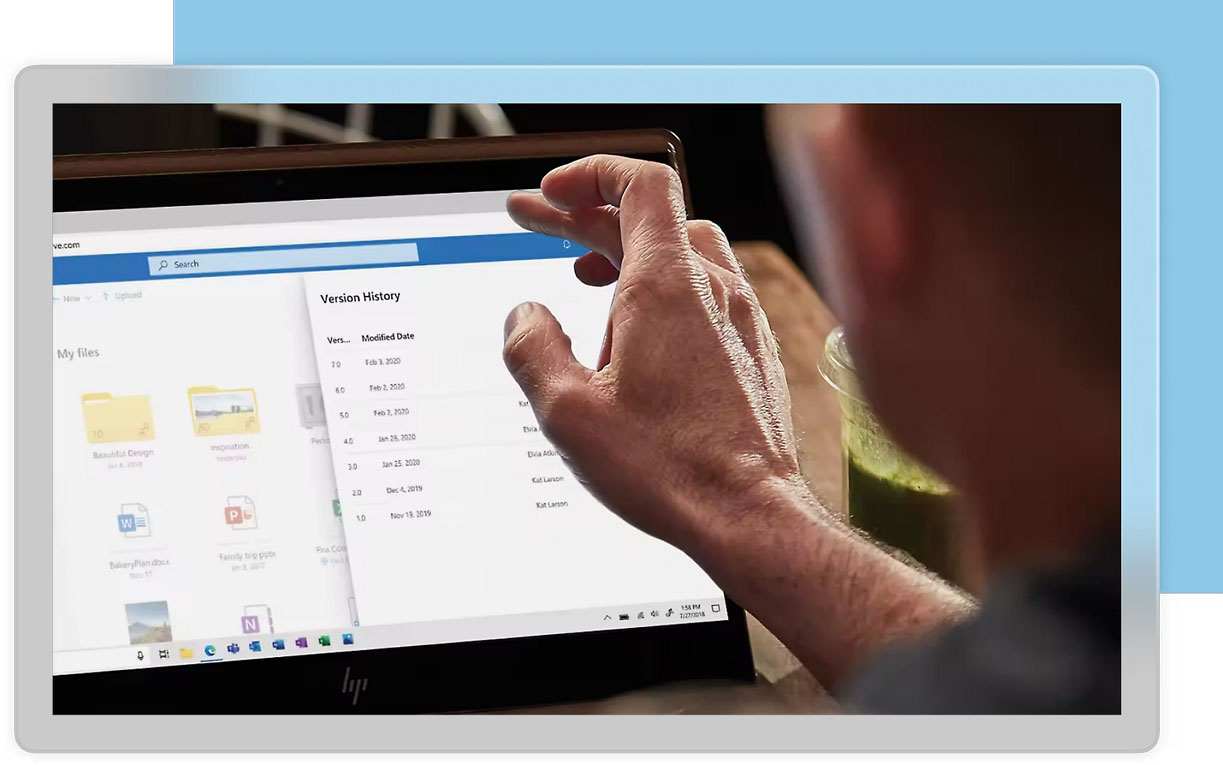
Source: Microsoft.com
Version history can be a lifeline in certain situations. OneDrive stores 30 days’ worth of your documents’ previous versions. Let’s say we’re working with a complicated Excel sheet that’s got all kinds of formulas referencing different sheets and maybe even an external data source. Let’s also say we’re collaborating with someone else on the same document and think we’re making it better, but we overlooked something and a change we made broke something we didn’t notice at first. You save your work. You move on. You come back and realize what happened. Your heart sinks. Then you remember you can restore the document to a previous version and breathe a sigh of relief. That’s what version history does for you and your team. It’s a bit of added reassurance knowing that when mistakes inevitably crop up, especially when multiple people are in a document, they can be remedied in short order.
Secure Documents, Secure Sharing
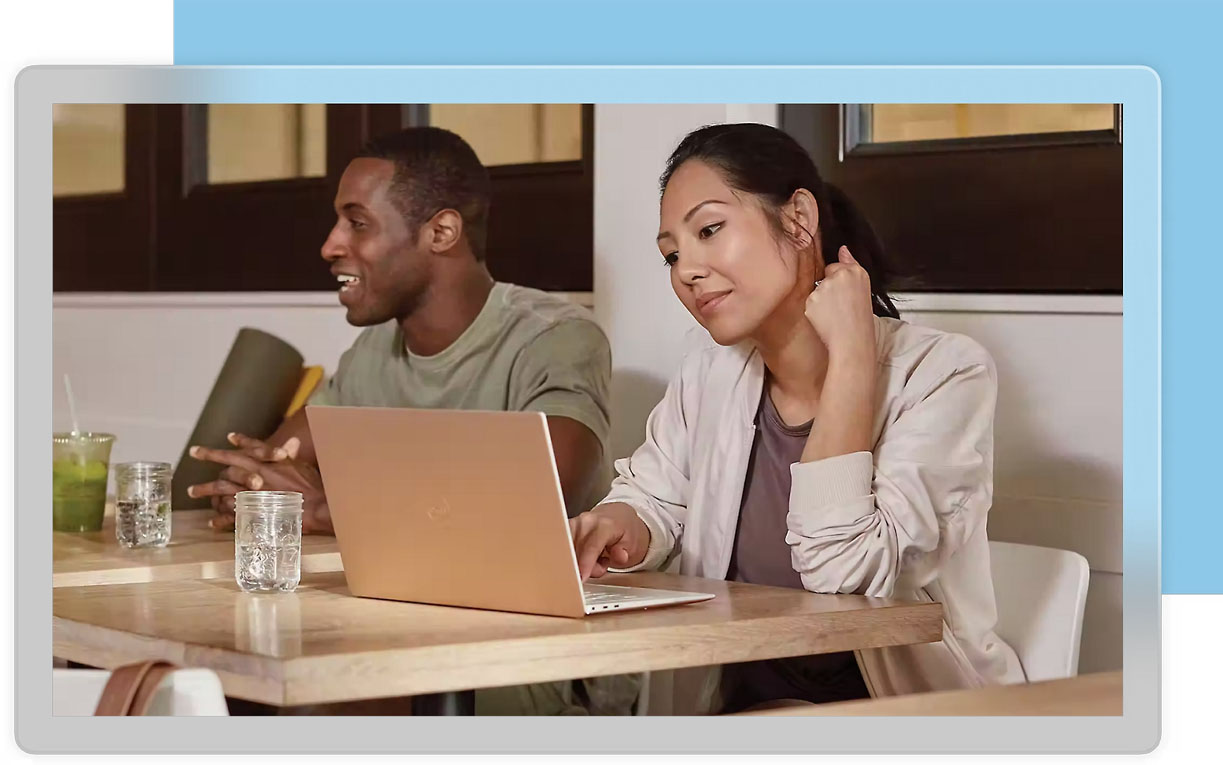
Source: Microsoft.com
Empower and Protect Your Team with Cutting-Edge Online Security
In today’s digital age, safeguarding yourself and your team is more crucial than ever. Online security is a dynamic landscape that demands our utmost attention. As we increasingly rely on online resources, especially in the professional realm, it’s essential to ensure our data is secure.
Embrace the Future with Cloud Storage
While on-site storage has its merits, it can be a liability and lacks flexibility. Cloud storage, on the other hand, offers unparalleled versatility and security. Trust that your data is safe and accessible from anywhere.
Secure Access with Microsoft’s Multifactor Authentication (MFA) App
With Microsoft’s MFA App, only authorized personnel can access your account, adding an extra layer of protection. You have the power to control who can view, edit, or collaborate on specific folders or documents. Seamlessly collaborate with your team, knowing you can see who else is working on the document and which part they’re focusing on.
By embracing these advanced security measures, you not only protect your business but also empower your team to work more efficiently and confidently. You don’t need to be a cybersecurity expert to put into place some powerful protective barriers to your data. Barriers that also don’t require an expert to enforce or an unreasonable amount of effort to comply with. This protects your information and your customers’ information from those ridiculous and seemingly endless supply of scams and phishing tactics.
In line with this, if you need to email a document, you can do so through OneDrive. This bypasses the file size restriction, adds a layer of security to the process, and if you update the document, you don’t need to resend it because it automatically updates the document they’re looking at. Pretty cool, and a super helpful way to avoid searching for past emails in your inbox. What’s more, is you can quickly see which documents that have been shared with you on OneDrive. There’s a special “Shared with me” section to make it easy!
Convenience to the Max
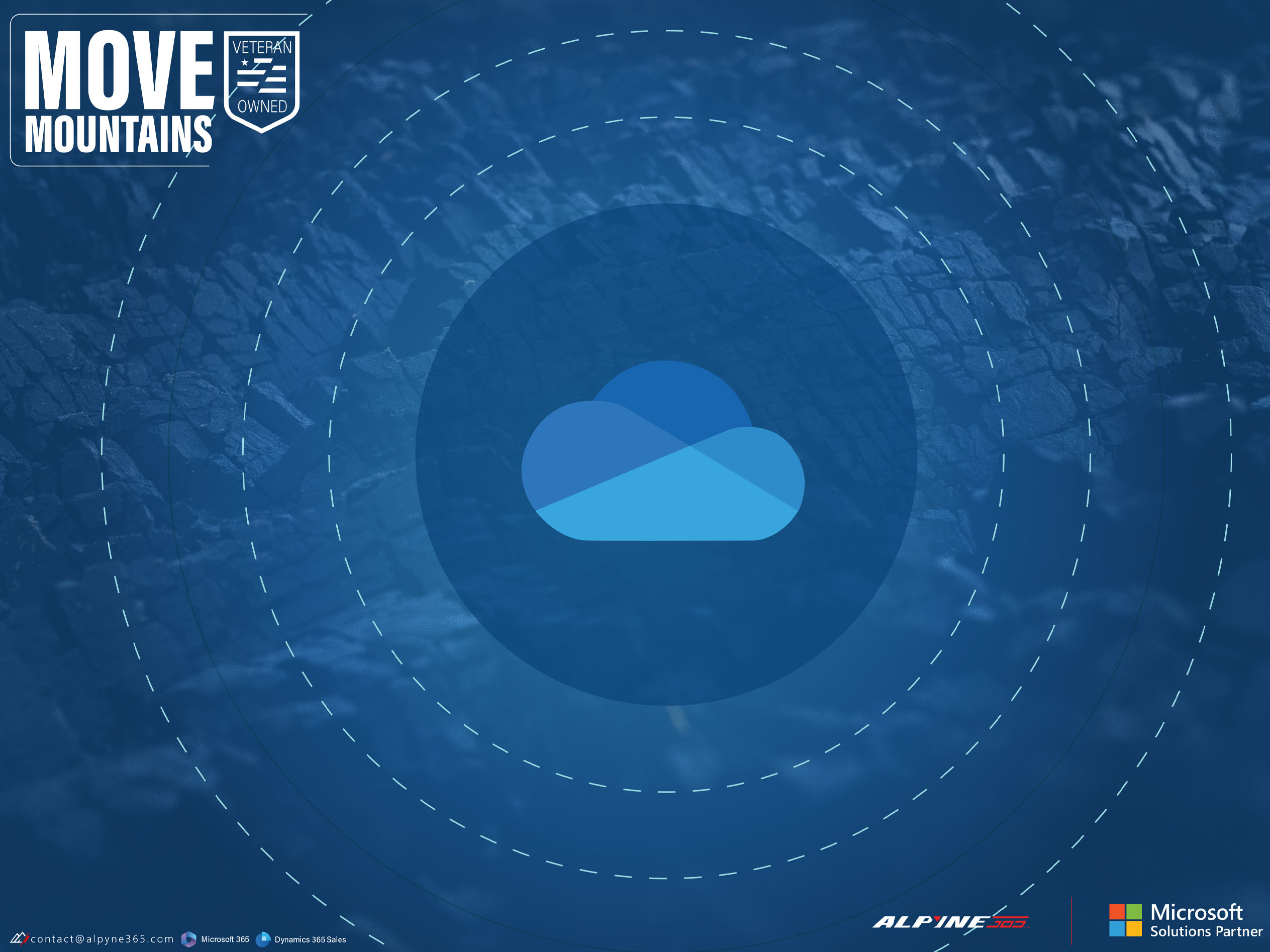 We’re big fans of OneDrive. Microsoft’s constant badgering on PC’s aside, it’s an unbelievably flexible platform that opens the doors to all kinds of integrations, automations, and peace of mind. Even low-effort can yield benefits almost immediately. But a concerted one, hoo-boy, is there some power there. Store, back up, and secure all your files with OneDrive. Maintain your sanity by letting us help you work through the process of implementation. Get started today.
We’re big fans of OneDrive. Microsoft’s constant badgering on PC’s aside, it’s an unbelievably flexible platform that opens the doors to all kinds of integrations, automations, and peace of mind. Even low-effort can yield benefits almost immediately. But a concerted one, hoo-boy, is there some power there. Store, back up, and secure all your files with OneDrive. Maintain your sanity by letting us help you work through the process of implementation. Get started today.